Basic Steps:
- Insert the picture in the Photoshop by File>Open or Drag and drop on the document area of the Photoshop.
- Make three duplicate layers by Dragging and Dropping main layer three times on New Layer Icon and name them Spot Healing , Healing , Patch Healing.
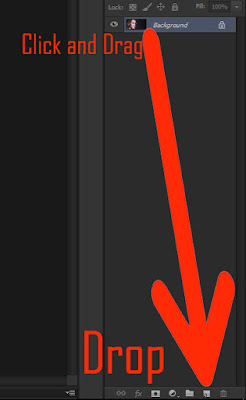
- Select Spot Healing Layer and turn off the visibility of other two layers(except Background).
- Select Spot Healing Brush Tool from Tools Panel and Start by checking the control panel settings.
- Mode: Normal
- Type: Content Aware
- Sample All Layers Checked.
- Start healing acne by moving the brush on the acne and pressing once.
How to Use Healing Tool:
- Select Healing Layer and turn off the visibility of other two layers(except Background).
- Select Healing Brush Tool from Tools Panel and Start by checking the control panel settings.
- Mode: Normal
- Source: Sampled
- Sample: Current & Below
- Press Alt key and move the cursor on to clear skin to take a sample.
- Then, Move to the acne on the skin and press to heal it.
How to Use Patch Healing Tool:
- Select Patch Healing Layer and turn off the visibility of other two layers(except Background).
- Select Patch Healing Brush Tool from Tools Panel and Start by checking the control panel settings.
- Patch: Normal
- Source
- Start by moving the brush on to the acne.
- Make the selection around the acne.
- Click and drag the brush on to the clear skin to heal the acne.
Click Here to download the same Source Image used in the video.

Comments
Post a Comment